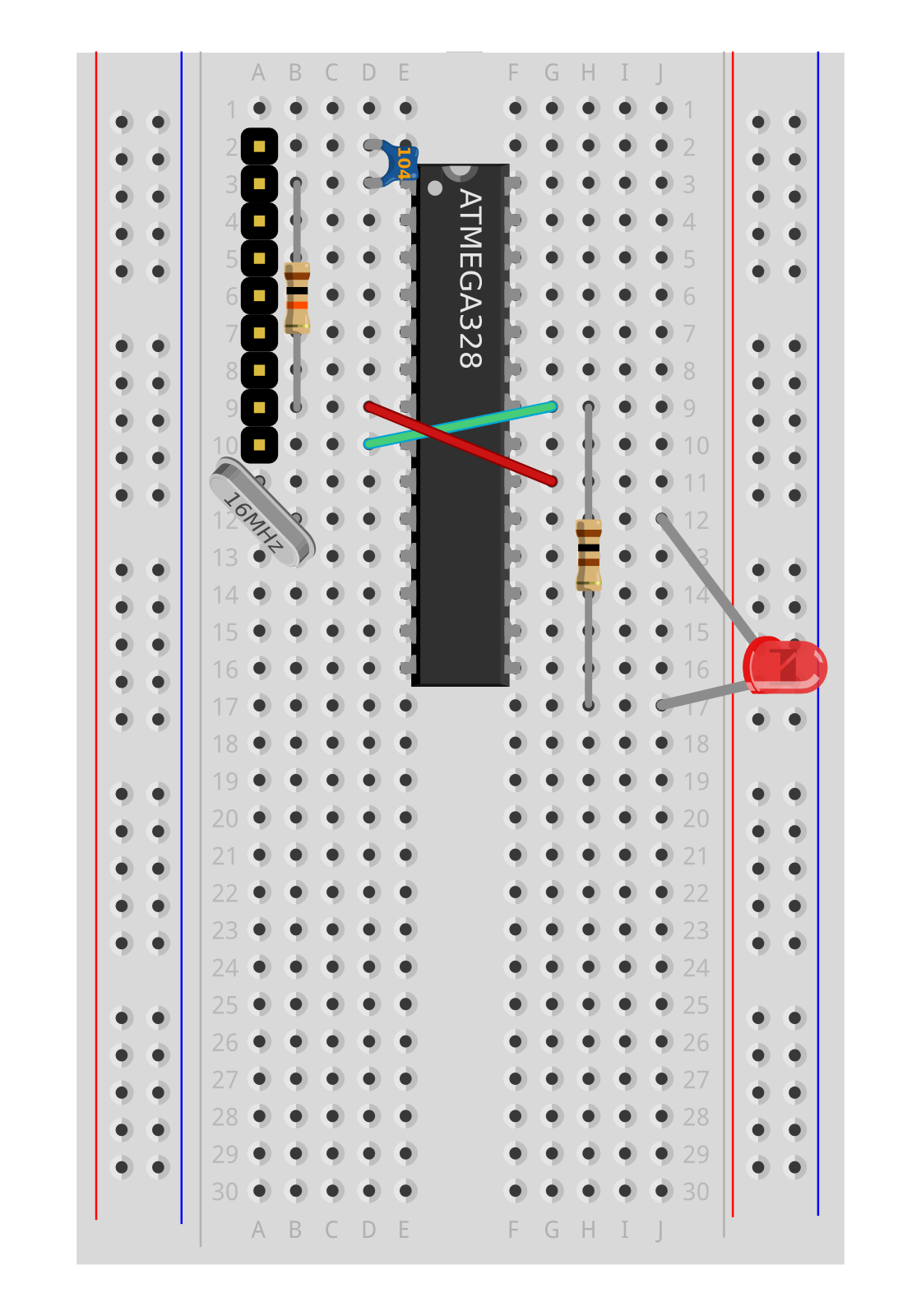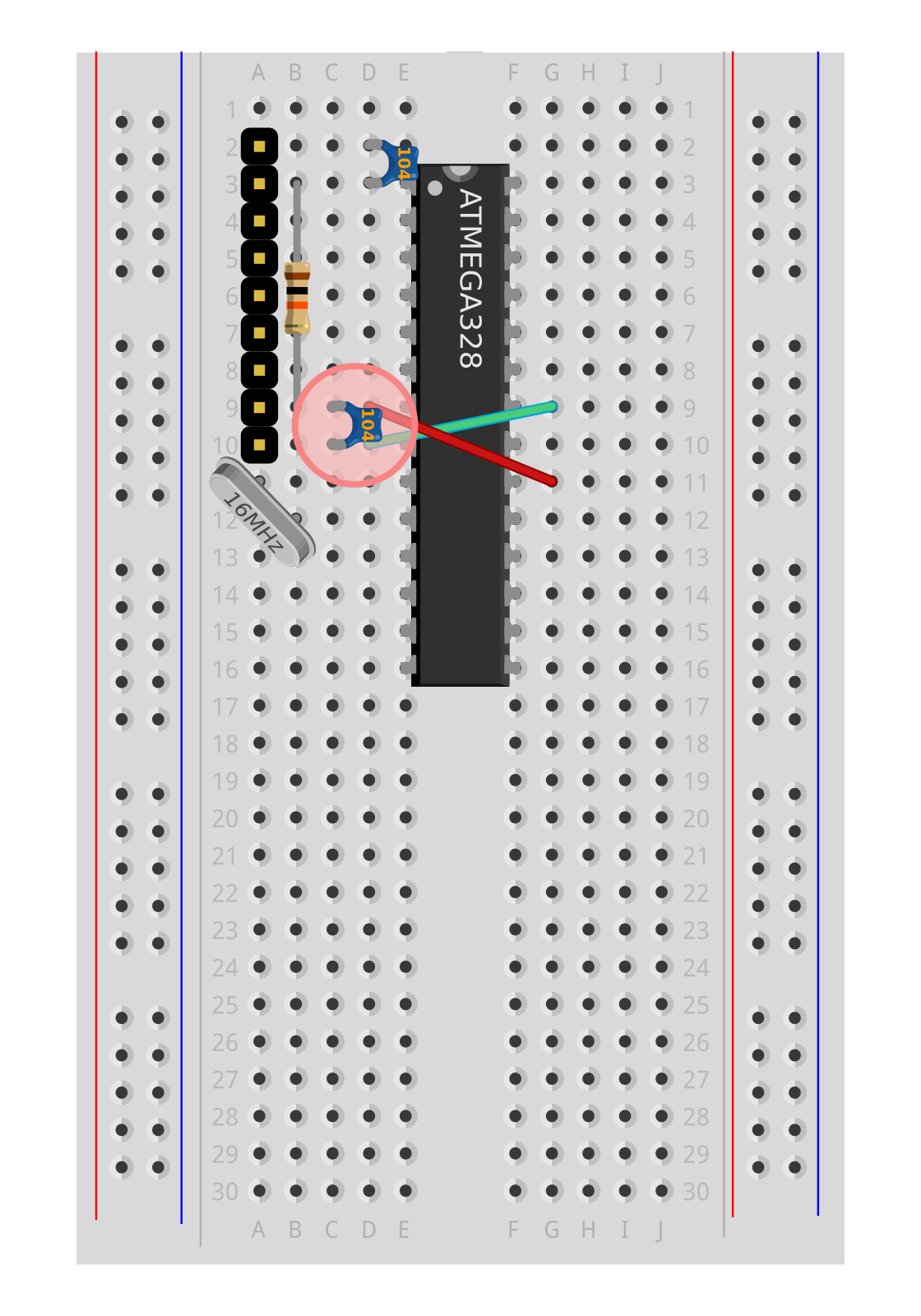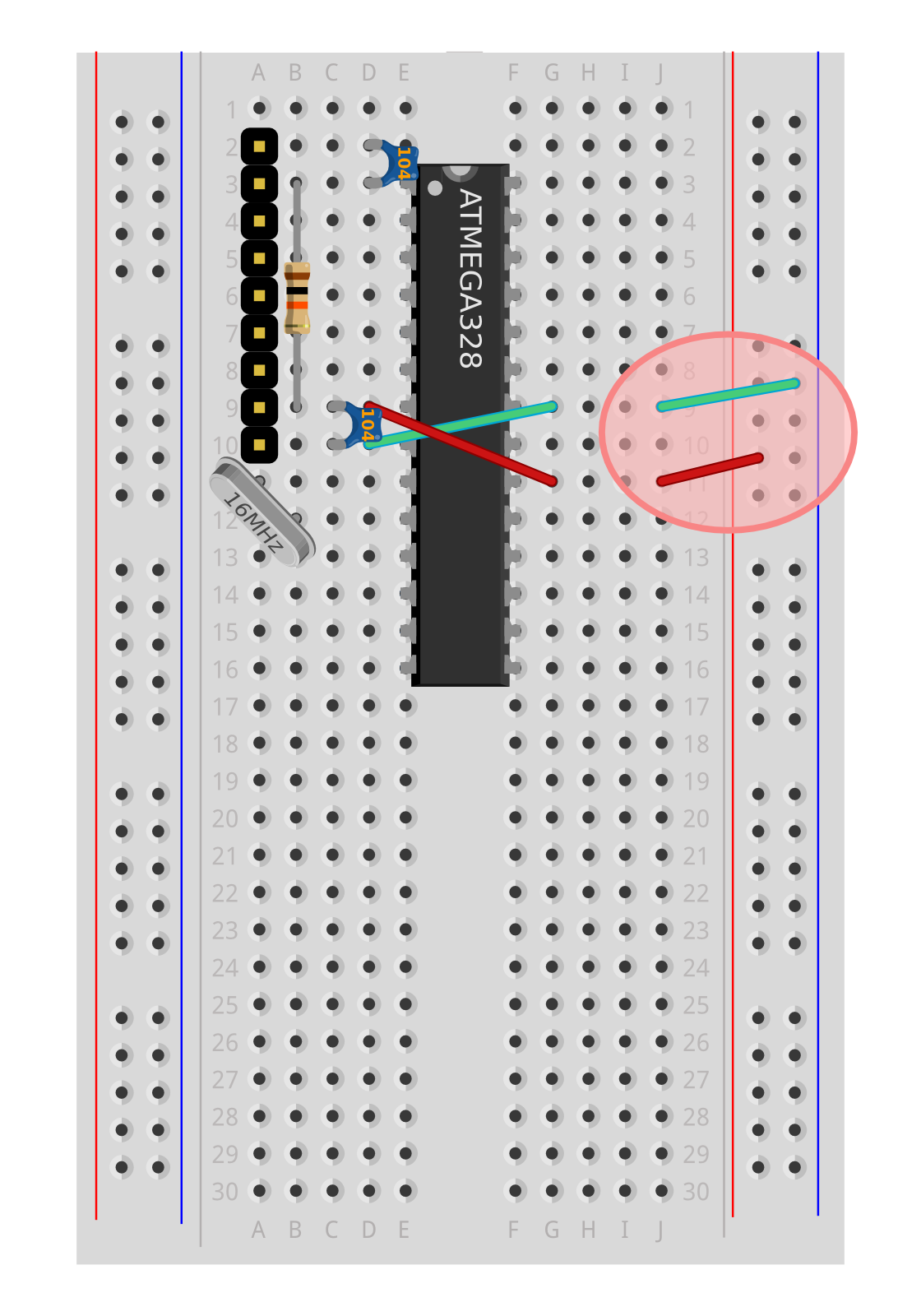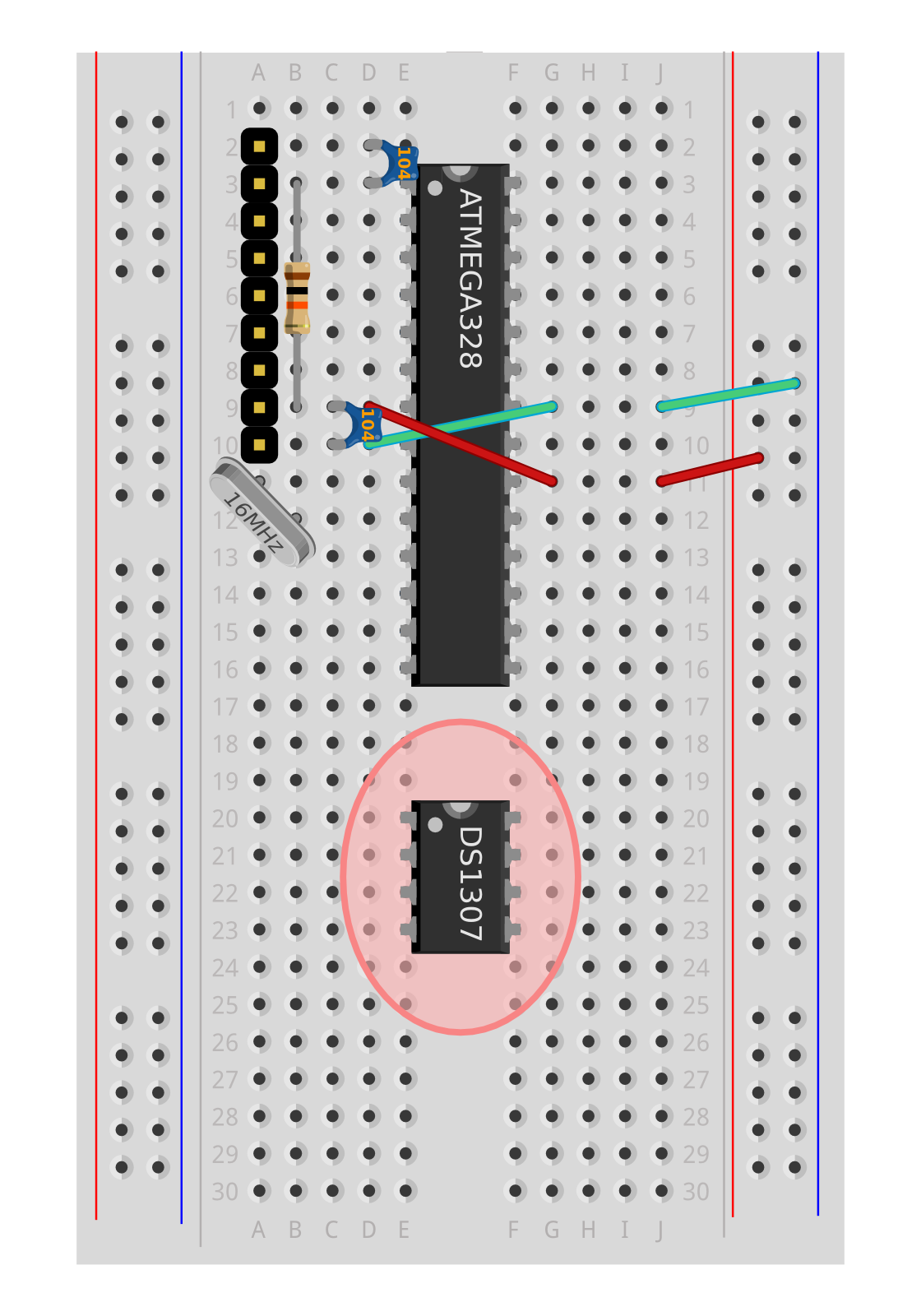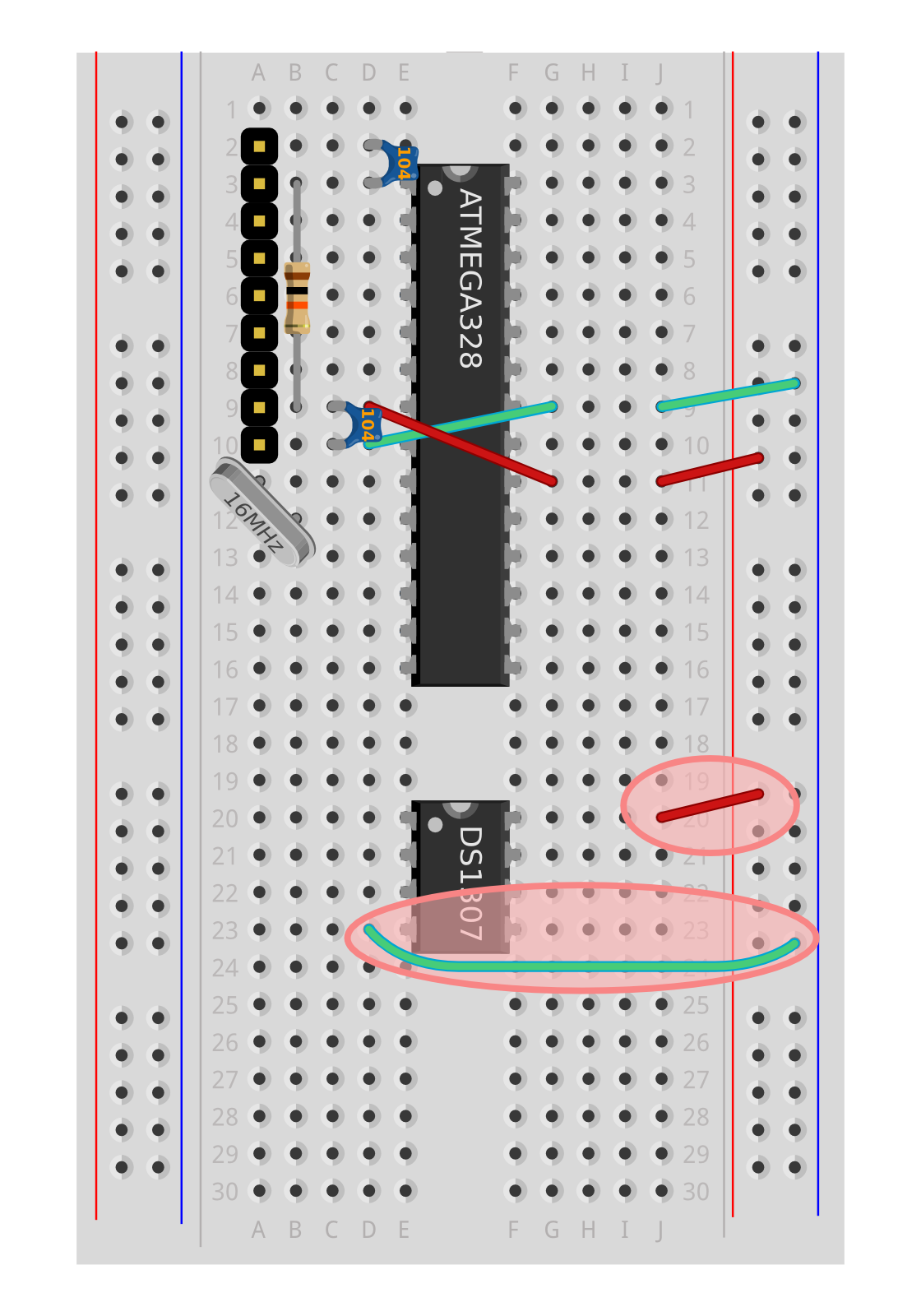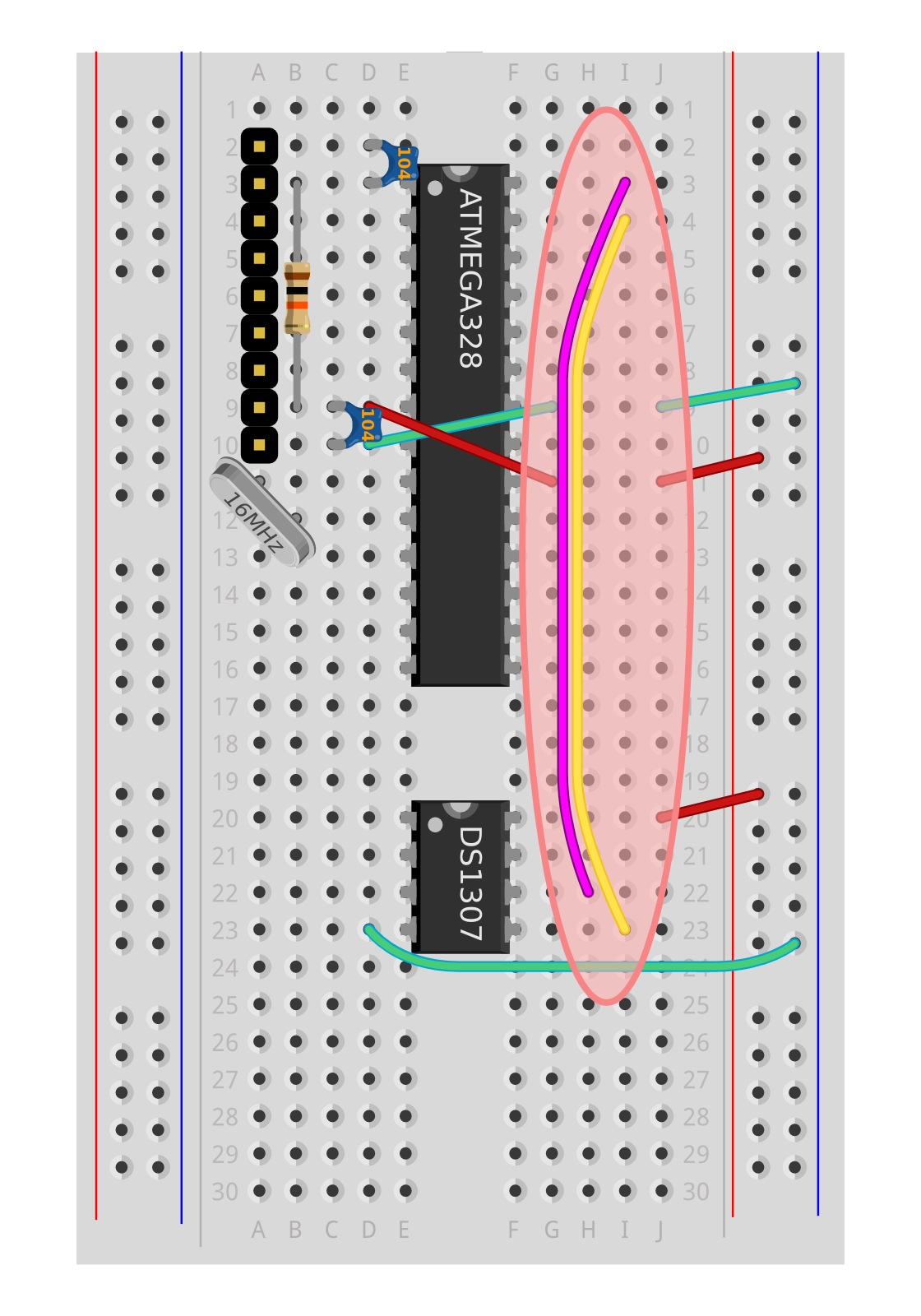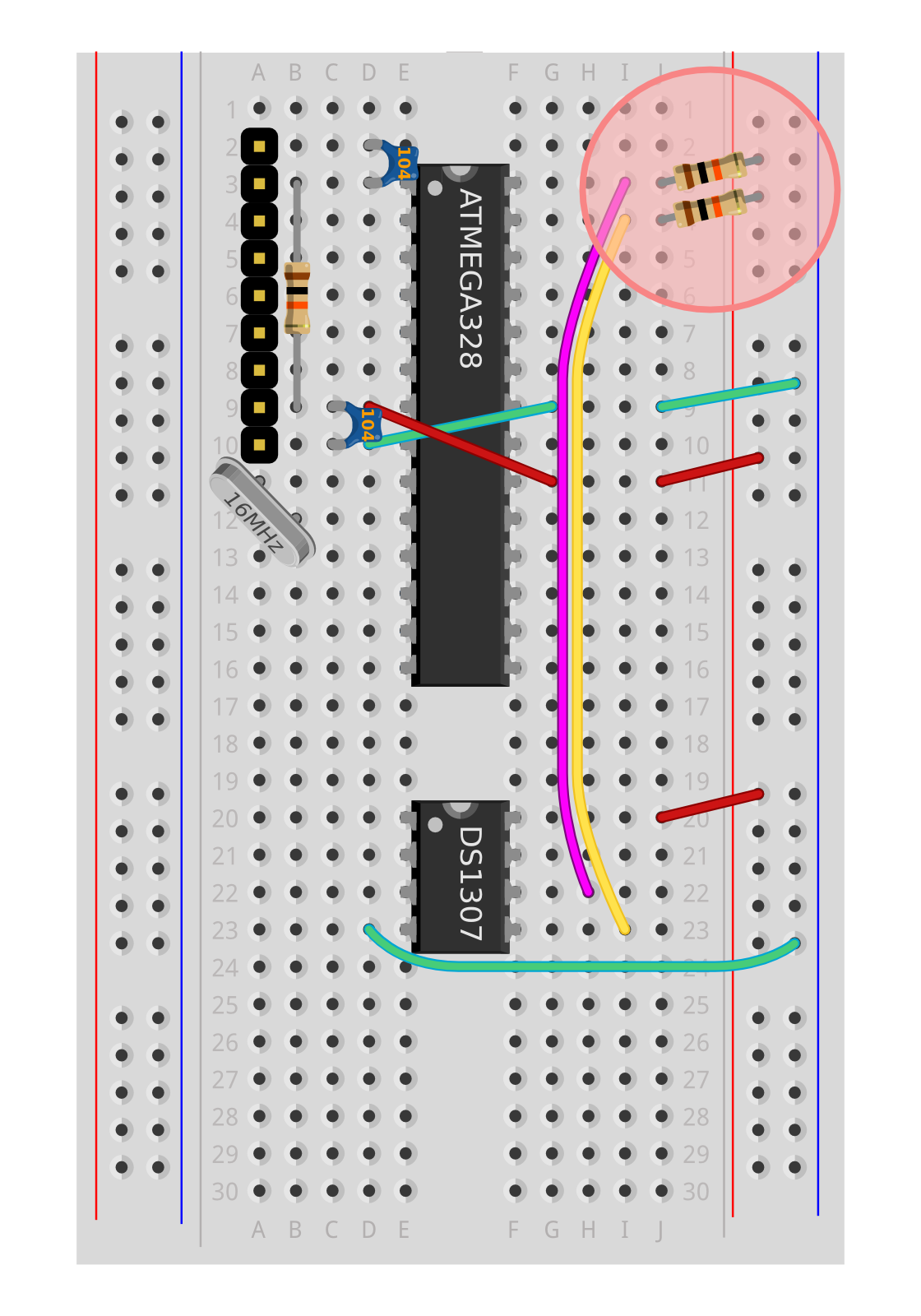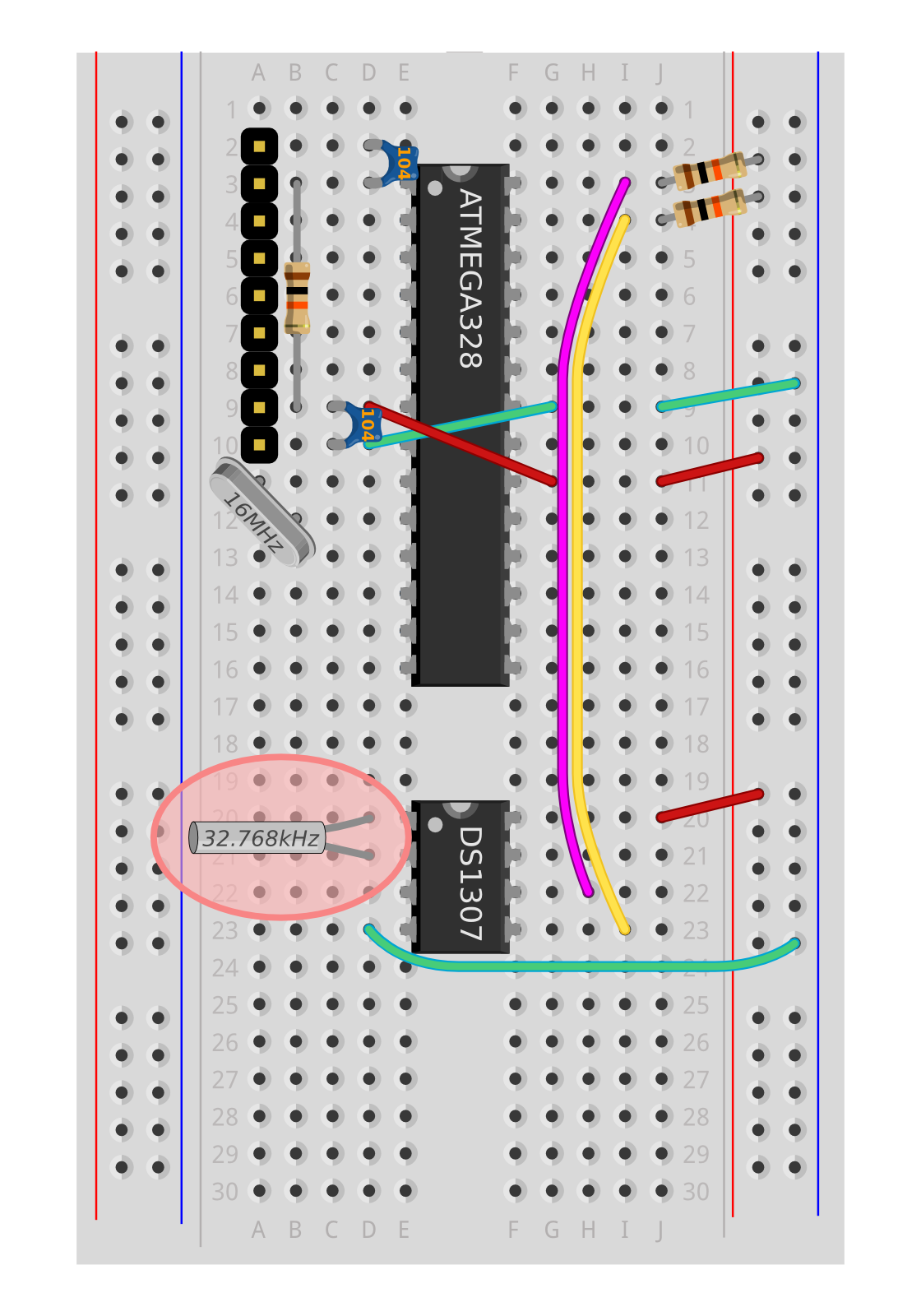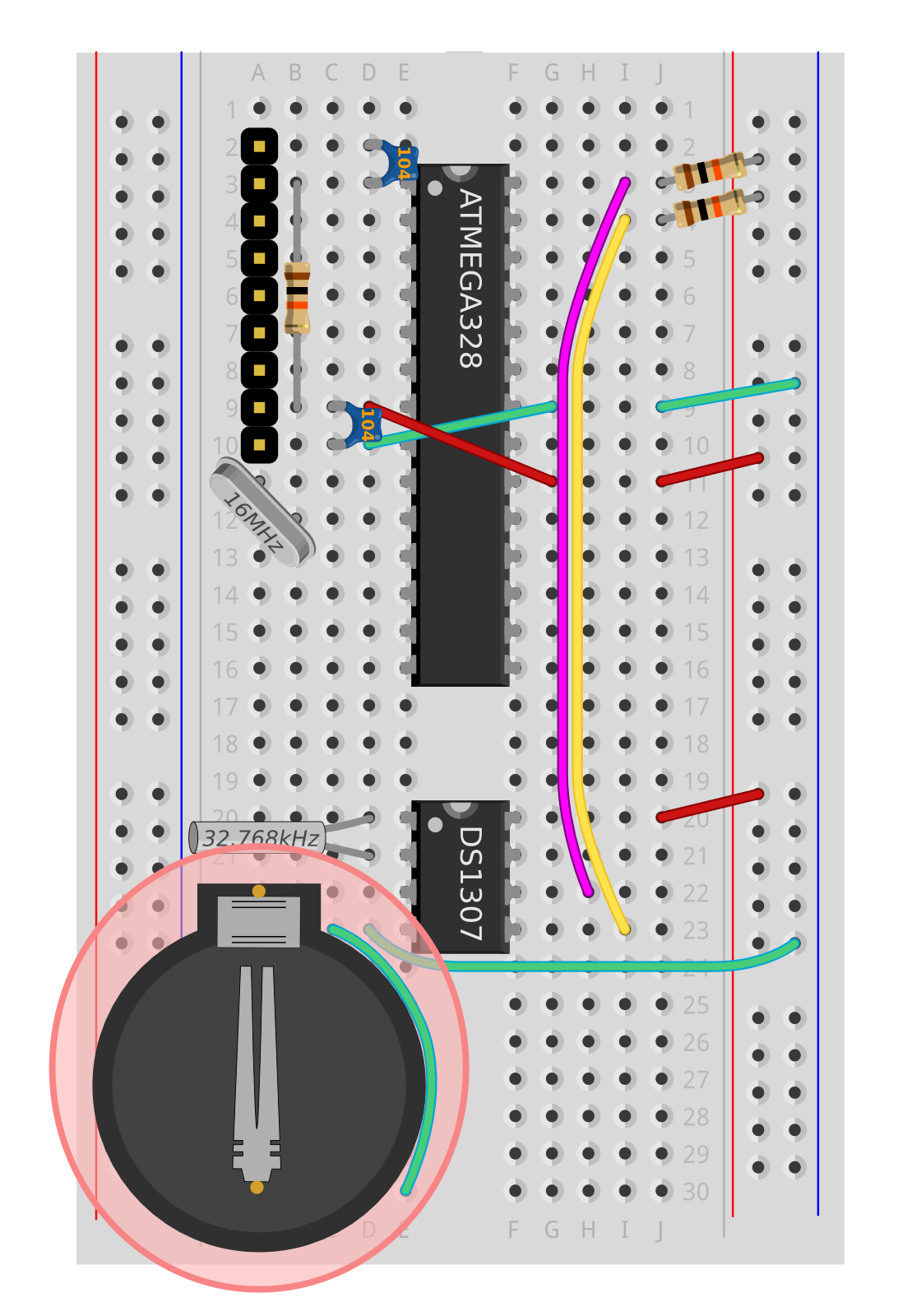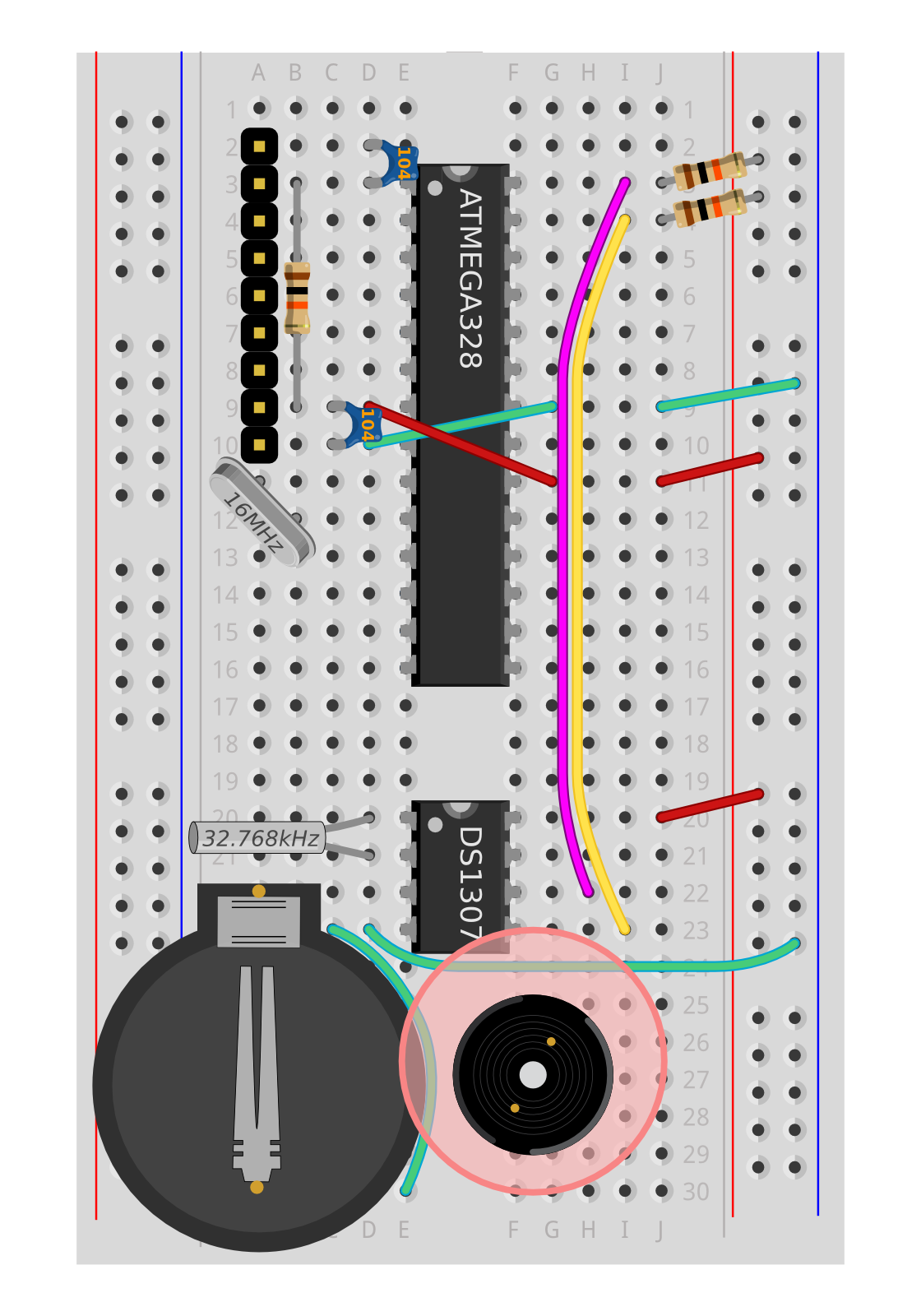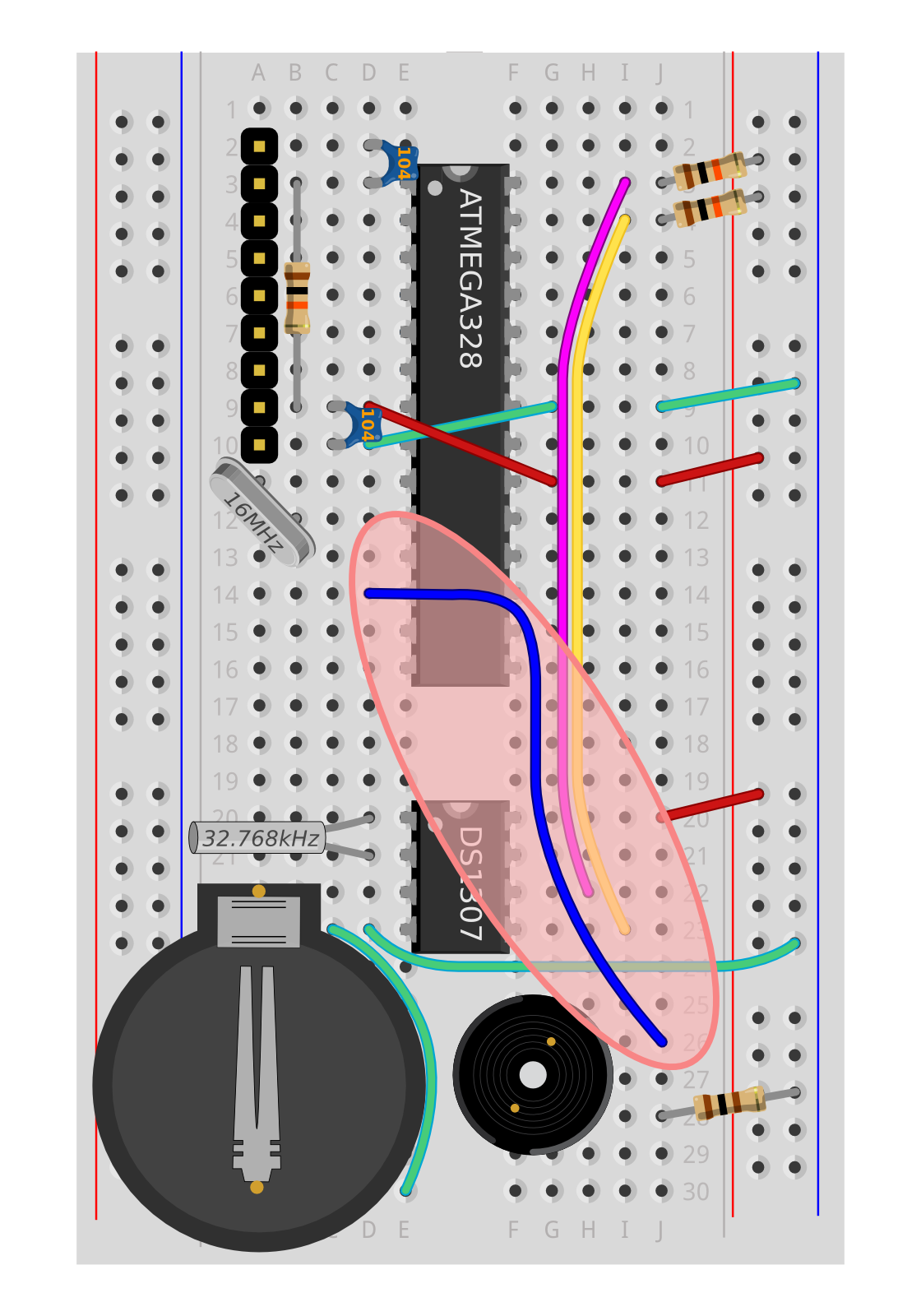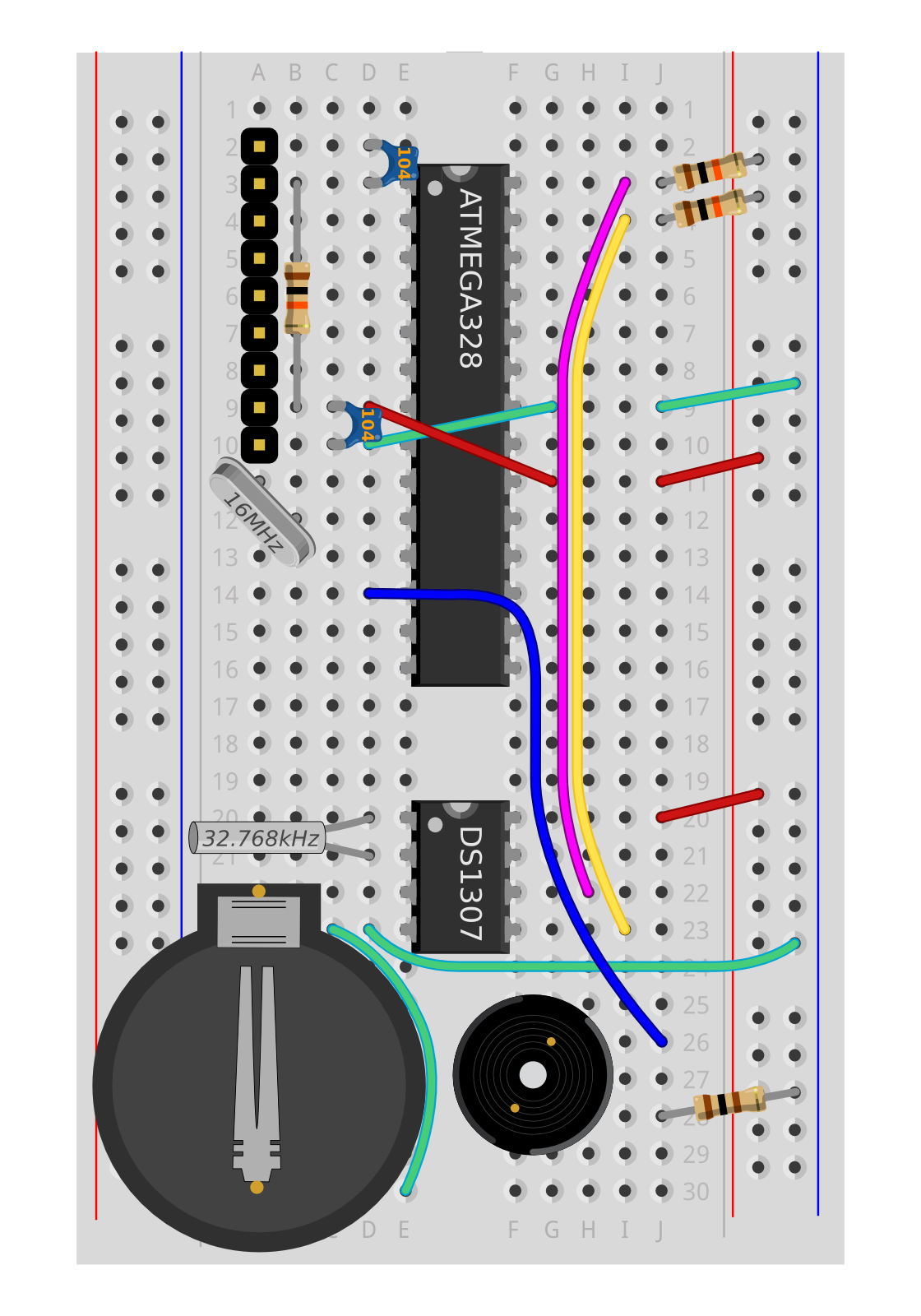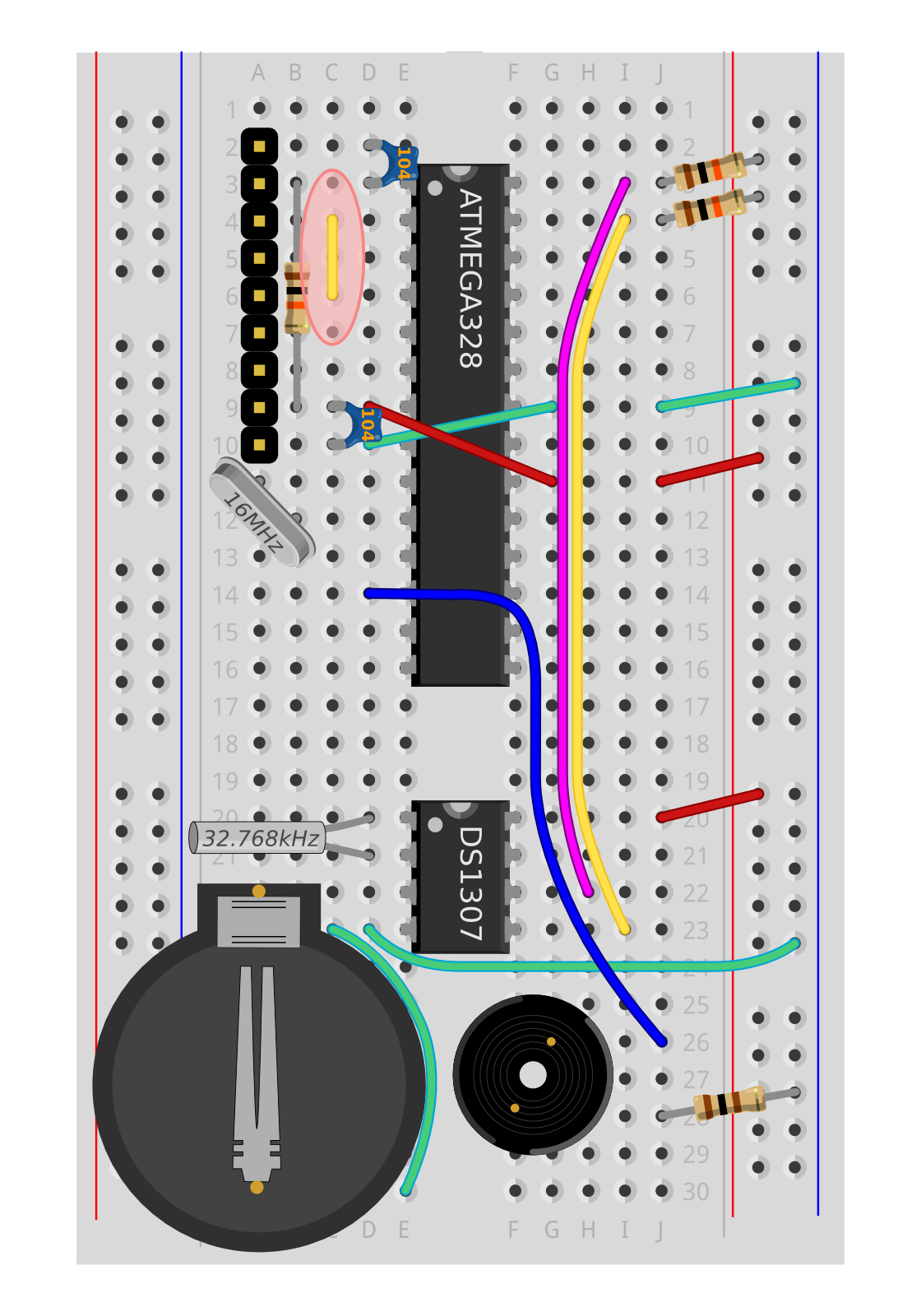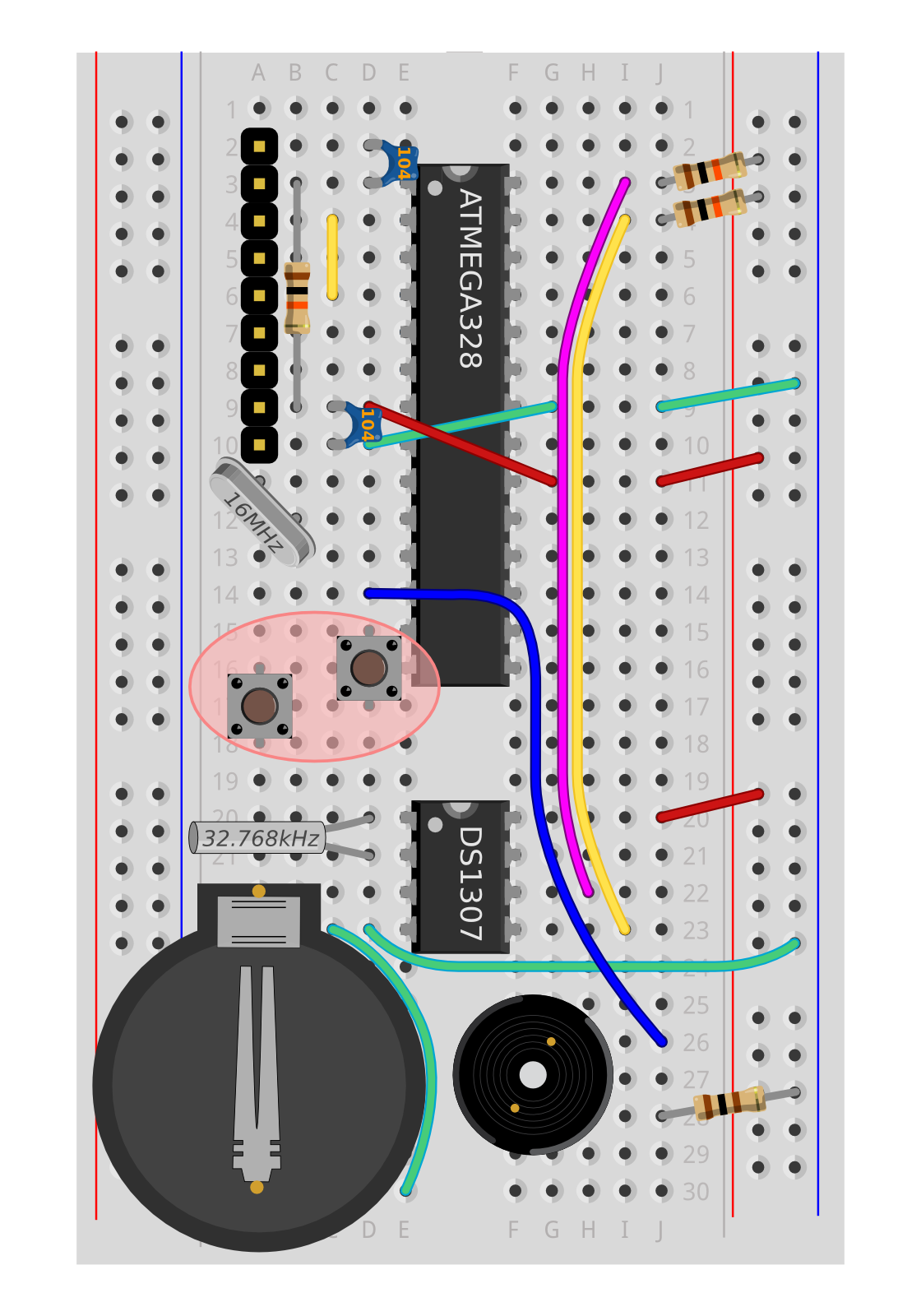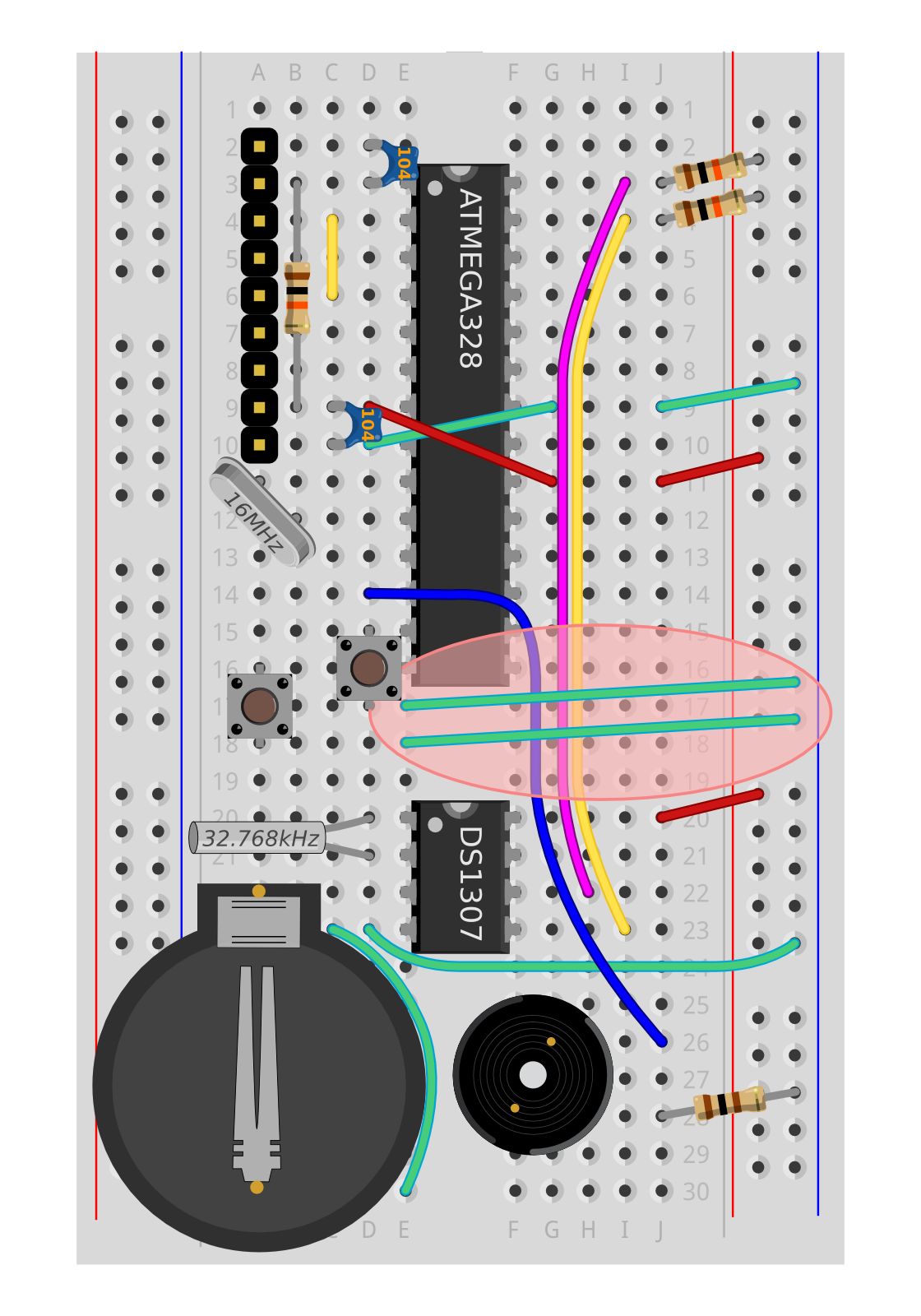After double-checking your layout matches the final diagram above, you can insert the coin battery. Once you have set the time, this will help your clock keep time even when the USB or main battery pack is removed.
Note, if you attach nothing to the DS1307 Battery pin, then the clock will not work at all. If you don't have a reliable coin battery, and want to test your clock programming by powering the DS1307 from the 5V supply, you need to attach DS1307 Pin 3 (the positive side of the coin battery) to 0V (ground). This tells the DS1307 to use the main power supply instead of the coin battery. Note, if a coin battery is attached at the time, this will short the battery!
A workaround to ground DS1307 Pin 3, which avoids battery shorting, is to remove any battery, and balance a small metal disc or coin in the place of the battery, being sure that it touches both terminals. This effectively connects Pin 3 to Ground. A piece of card cut to size and wrapped in aluminium foil is a good option.
For any clock behaviours to work (such as playing chimes) you must attach a reliable power supply of 3.6V to 5V, which you can get by plugging into USB or by wiring in a 3xAAA battery pack.
Check the circuit, then add the coin battery, with the plus-sign upwards, placing the edge under the two lugs, and pressing until the silver catch clicks.